Time is a resource, which a modern high-flier views as a precious value. The proverb Time is money is especially meaningful nowadays. Developers at MetaQuotes appreciate your time and therefore introduced a helpful option to mt4 and mt5 trading platforms. This option enables you to receive local alerts, email, and PUSH notifications. From now on, when your expert adviser finds a market entry point, you will be informed about it by one or some of the abovementioned ways. The important thing is that a signal should be set right so that you don’t lose it. In this article, you will find out how to do it the right way.
The description of how to set alerts refers to the most popular trading platform mt4 and well-recognized indicator, Pattern Graphix.
Pop-up alerts
If you spend most of the time in front of the monitor or close to it, you’re recommended to use pop-up alerts to get notifications. As soon as a proper pattern for a particular trading tool arises on the chart, you will see a pop-up window in the platform and hear an audio signal.
Obviously, this option should be turned on in your trading platform.
It is set as follows:
1. Enter the settings menu on the trading platform.
2. In the Events submenu, put a tick opposite the word Enable.
3. Confirm your choice clicking OK.
You will need PUSH notifications and signals in your email box in case you’re away from your PC, but you have a smartphone or tablet with a mobile trading platform close at hand.
PUSH notifications
PUSH notifications should be set as follows:
-
In the settings of notifications, put a tick next to the command Enable PUSH notifications.
2. Download a mobile version of MetaTrader from App Store or Google Play.
3. Open the Messages section from your mobile trading platform.
4. Enter My ID.
5. Put a tick next to the option Enable PUSH notifications. Enter ID into the appropriate field in the Notifications tab.
Notifications by email
To set email notifications, you should take the following steps.
1. In the settings of Pattern Graphix, put a tick next to the option Enable notifications by email.
2. Put a tick next to Enable and complete all the fields of your email account.
3. After you fill in all fields, click Test to make sure the option is activated all right. If you’ve made the right settings in your trading platform, you will see Test message appear in the journal.
This message will be also sent to the email address that you specified in the appropriate field.
From now on, thanks to the option of timely notifications, you will be always aware that a favorable situation arises in the market and the time is ripe for opening a deal.